Installation¶
You can use UZG-01 either as Zigbee to Ethernet adapter or as Zigbee to USB adapter. Depending on the type you are going to use, you can connect you device.
Zigbee2MQTT Setup¶
Connection over Ethernet¶
-
Plug in RJ45 cable to your device.
Tip
UZG-01 has optoelectronic isolation, so can be connected to USB port of your PC and at the same time to Ethernet/PoE cable!
-
Follow Zigbee2MQTT set-up process official guideline. You can set-up as a linux package, docker container oextension for Home Assistant.
-
In case of mDNS Zeroconf autodiscovery, your Zigbee2MQTT serial's settings should looks like:
Tip
Zigbee2MQTT supports mDNS Zeroconf Autodiscovery for UZG-01 adapter. If you do not know actual IP address of your UZG-01, you can put
port: mdns://zigstar-gw,please refer to official web page of Zigbee2MQTT mDNS settings hereIn case your router dont support mDNS Zeroconf autodiscovery, use the following lines in
where:port:settings:192.168.0.105is an IP address of UZG-01 in your network;6638is a port of your UZG-01 adapter (default is 6638, can be configured from Web Interface);
-
Run Zigbee2MQTT.
Connection over USB¶
-
Plug in type-C cable to the device. !!! tip UZG-01 has optoelectronic isolation, so can be connected to USB port of your PC and at the same time to Ethernet/PoE cable!
Warning
DRIVERS for USB/UART converter! UZG-01 uses CH340C as an USB/UART chip. If your system does not recognize the device, you have to install the drivers. We recommend to use the drivers from CH34x (rectangular chip)!
-
Follow Zigbee2MQTT set-up official guideline. You can set-up as a linux package, docker container or extension for Home Assistant.
-
Use the following lines in
where:port:settings:/dev/ttyUSB0is an ID of UZG-01 device within your system
Running Z2M in a Docker¶
Sample docker-compose settings that were tested successfully:
version: '3'
services:
zigbee2mqtt:
container_name: zigbee2mqtt
image: koenkk/zigbee2mqtt
restart: unless-stopped
network_mode: host
privileged: true
environment:
- TZ=Europe/Berlin
volumes:
- /run/udev:/run/udev:ro
- /home/pi/docker-containers/zigbee2mqtt:/app/data
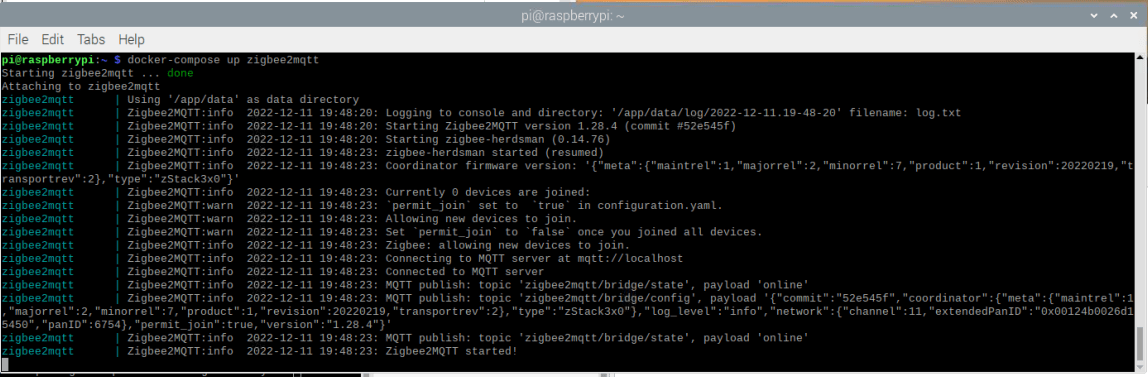
Key parameters and their definitions:
network_mode: host- means that your containers has the same access as the host machine.privileged: true- allows your container to access your host devices, important if you are using a USB connection./home/pi/docker-containers/zigbee2mqttis a location of your Zigbee2MQTT configuration.yaml file.
ZHA (Zigbee Home Automation) Setup¶
Autodiscovery¶
Home Assistant version 2023.1 and above contains LAN autodiscovery feature for UZG-01. If mDNS is allowed by your network router, the set-up is straightforward:
- Run your Home Assistant
- Plug-in your UZG-01 to LAN (either by Ethernet or WiFi).
- Home Assistant will makes notification that new supported device is found and will propose to set it up. Confirm it and that is it - UZG-01 is integrated into your Home Assistant thought ZHA integration.
Manual set-up¶
- Go to Home Assistant
- Click
Settings - Go to
Devices & Services - Click
Add integration(right bottom corner) - Find «Zigbee Home Automation», click on it;
- Between two options «Add Zigbee device» and «Zigbee Home Automation» choose
Zigbee Home Automation; - Select serial port window -
Enter manually - Radio type window -
ZNP = Texas Instruments Z-Stack ZNP … - Serial port settings window
- Serial device path: « socket://192.168.1.105:6638 », where 192.168.1.105 is IP address of your UZG-01;
- port speed left by default 115200;
- data flow control undefined (it does not matter for LAN adapters)
- Press
Submit. - Network formation window -
Erase network settings and form a new network - Wait for Zigbee network and try to add some Zigbee end-device (e.g. sensor etc)